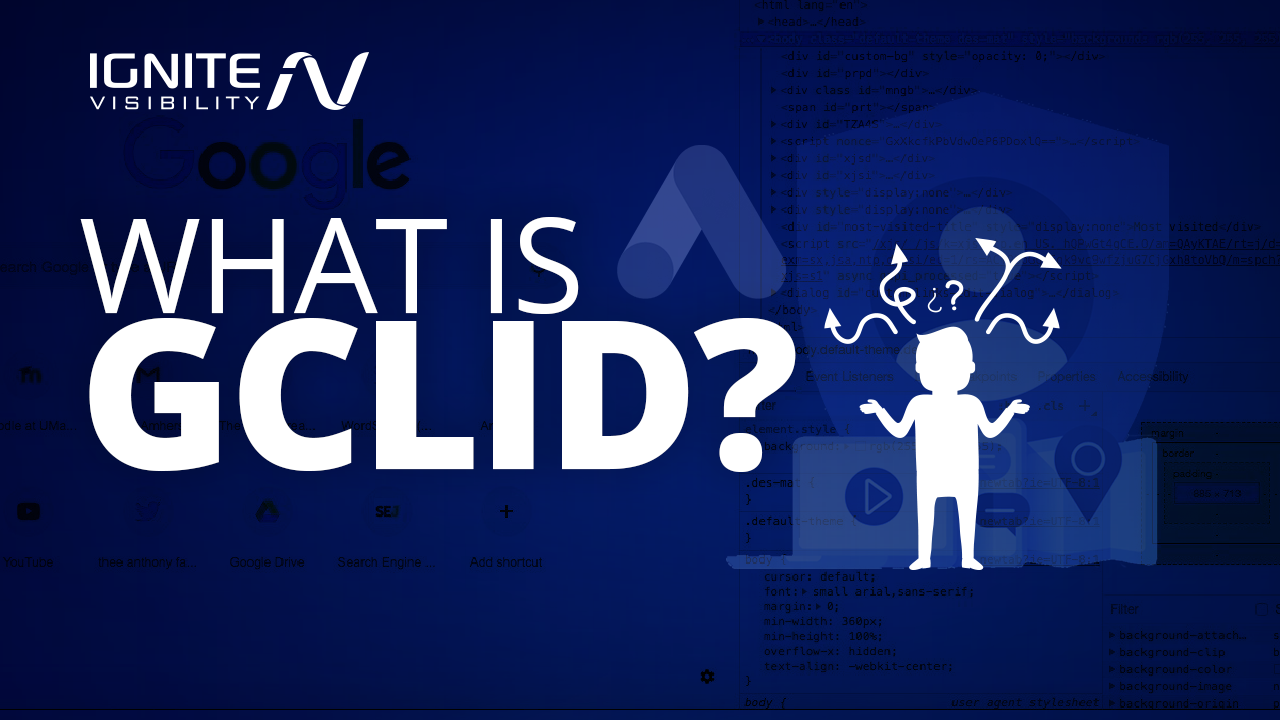Ever wonder how Google gathers information about your online ads and sends it to Google Analytics? If so, then you’ll need to learn about gclid.
In a nutshell, gclid is a URL request parameter that Google uses to track your ads. It’s part of auto-tagging.
There’s quite a bit to unpack in those last two sentences. I’ll do that in the next several sections.
What You’ll Learn:
- What gclid stands for
- What a gclid does
- How it relates to auto-tagging
- What kind of details are recorded from the gclid
- How to find gclid data in Google Analytics
- How to use the information collected
- The difference between gclid and UTM tracking
- How to debug gclid issues
What Does gclid Mean?
You might be asking yourself, “What is gclid? What does it mean? Is it an acronym?”
Yes, it’s an acronym. It stands for Google click identifier.
Google uses that identifier to communicate info about ad engagement to Google Analytics. Then, you can use that data to learn about how well your ads are performing as well as how people are finding them.
Armed with that info, you can refine your ad strategy for better results.
What Exactly Is the gclid?
It’s a URL request parameter.
If you’re not familiar with URL request parameters, they’re little pieces of info that get appended to URLs.
For example, take this URL: https://mysite.com?id=34
In that URL, mysite.com is the website. The part following the question mark is a request parameter.
Here, the request parameter is named “id,” and its value is 34.
For a gclid, the URL usually looks something like this: https://mysite.com?gclid=3EAQ45899J9J90UT541111BE3909PPL
In that case, the value of the click identifier is 3EAQ45899J9J90UT541111BE3909PPL.
Why is gclid parameter so long? And why does it look so weird?
It’s encrypted. Google Analytics will decrypt it to gather all the relevant info about the ad.
What Does This Have to Do With Auto-Tagging?
Earlier above, I mentioned that gclid is part of auto-tagging. You might be wondering how the two are related.
Auto-tagging is a Google Ads feature that lives up to its name. It enables you to let Google tag ads for you so you don’t have to tag them manually.

Example of auto-tagging. Image courtesy of Google
If you tag your own ads, you might make mistakes that could skew your analytics. Then, you could make a bad decision based on faulty data.
Alternatively, you can go with auto-tagging so Google takes care of the tagging for you. Then, Google Ads will append the gclid request parameter to the URL of your landing page.
When people click on your ad, they not only go straight to your landing page, but they do so with the gclid request parameter in the URL. Google Analytics grabs that gclid and uses it to record important details about the person’s visit.
What Kinds of Details Does Google Record?
For starters, the tag enables Analytics to gather post-click activity, such as the time spent on the site, bounce rate, pages per visit, etc.
That info will give you some idea about how well your ad/landing page combo keep people on your site.
But the gclid also reveals important details about the ad engagement, including:
- Source
- Creative
- Campaign
- Keyword
- Keyword position
- Match type
- Distribution network
- Placement domain
- Time of click
How Do You Find gclid Data in Google Analytics?
So how, exactly, do you find that valuable info that the gclid parameter gives you? It’s located in Google Analytics.
Just fire up GA and select the website with the landing pages that you’re targeting. On the left-hand menu, select Acquisition. Then, select Campaigns under Google Ads.
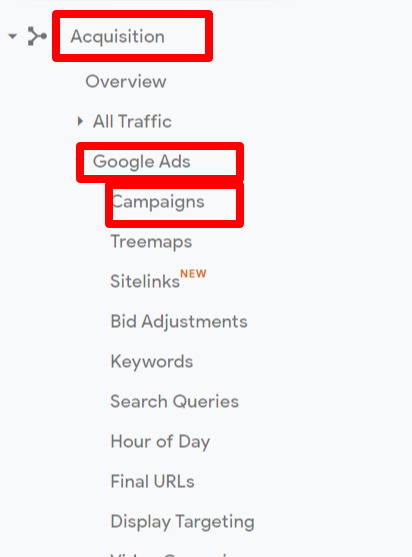
Use Google Analytics to find your gclid data
The line graph in the middle of the screen will show you the number of users visiting your site from Google Ads. By default, the report breaks down the info by campaign.
There are other metrics you can view besides the number of users, though:
- Sessions
- Bounce rate
- Pages/session
- Clicks
- Cost
- CPC
The table just below the line graph shows you all of those stats at once. It also displays information about goals, if you’ve set any.
The report covers the last seven days by default. You can switch that to a custom time frame, though.
How Should You Use Analytics Info From gclid?
So how, exactly, can you use the info gathered from the gclid parameter to improve your marketing? There are several ways.
For example, you might look at your analytics and notice that most of your clicks and conversions are all coming from one campaign. In that case, redirect more resources to that campaign and spend less money on campaigns that aren’t getting any conversions.
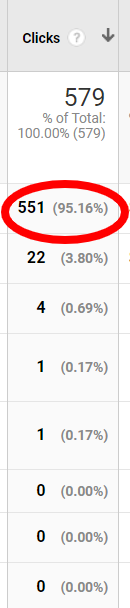
Your gclid can tell you if the majority of your clicks are coming from one campaign
Alternatively, you might notice that one keyword is bringing home the bacon. Once again, shift resources to that keyword.
Also, use a tool like SEMRush to find other search terms related to that keyword. Then, run some campaigns on those related keywords to see if you can increase market share even more.
If you notice that people are bouncing away from your site after clicking on a specific ad and hitting your landing page, that points to a disconnect between the ad and the page. Double-check the text on the ad and the headline on the landing page. You might find that you need to make adjustments.
What Is the Difference Between gclid and utm?
While it’s true that gclid and utm are kissing cousins, they’re distinct in several ways.
First, a little background on utm. It’s an acronym that stands for Urchin Tracking Module.
What does “Urchin” have to do with any of this? It’s the name of an analytics company that Google bought more than a decade ago.
As is the case with gclid, utm values are request parameters. As is not the case with gclid, there are several of them.
Here are the typical utm request parameters:
- utm_source
- utm_medium
- utm_campaign
- utm_content
- utm_term
Each one of those parameters is fairly self-explanatory. The utm_source, for example, identifies the source of the click.
So a typical URL with utm request parameters would look something like this: https://mysite.com?utm_source=facebook&utm_campaign=MyCampaign1
In that case, the source of the click is Facebook and the ad is part of the MyCampaign1 Google Ads campaign.
You use utm parameters if you want to manually tag your ads. That gives you more work but also more flexibility.
It also opens the door to human error. If, for example, you misspell “facebook” when you name the utm_source parameter, your analytics reports will place clicks from that ad in a separate bucket.
Simply put: you won’t have an accurate readout.
That’s why many strategists opt for gclid. It eliminates the possibility of human error.
Also, gclid encompasses all analytics info (source, medium, etc.) in a single request parameter. That makes your URLs noticeably “cleaner.”
How Do You Debug gclid Issues?
Although you can significantly reduce the potential for human error when you opt for auto-tagging, that doesn’t mean you’ll eliminate it completely. Some webmasters still have problems with reporting when using gclid.
So how can you identify and resolve those problems? That depends.
Many times you’ll find that misconfiguration of landing page URLs causes issues with analytics. For example, if your website uses the HTTPS protocol but you used the HTTP protocol for the landing page ad, that could throw off your stats.
Similarly, if you use the “www” prefix in your website URL but neglect to put it in the landing page URL, you might see some bad data as well.
Other times, Google Analytics will tell you when there’s a problem. You might see a message like “Invalid Google Ads gclid” or “Clicks and sessions discrepancies.”
Usually, that’s because your website is dropping the gclid. Head over to the Google support page for confirmation.
Once you’ve diagnosed the problem, reach out to your web support team for assistance.
Also, if you’re using a redirect, you might find that auto-tagging doesn’t work. Make sure you point ads to a landing page that won’t forward the visitor to another page.
Wrapping It Up
If you’re tired of manually tagging your URLs for Google Ads, switch to auto-tagging. When you do that, Google will automatically append the gclid request parameter to all your landing page URLs.
Then, Google Analytics will extract important info about ad engagement from that request parameter value. Use that data to fine-tune your digital strategy.
Additional Resources
Lean a bit about UTM tracking.
Similar to the gclid, UTM tracking is used to track the methods users take to get to your website. It’s one of the best ways to track your traffic sources, though it requires manual set up. Read all about UTM tracking and how to set it up in this article.
Use Google Tag Manager to track your SEO goals.
Tags aren’t limited to gclid and UTM tracking. In fact, there are several different tags you can use to keep tabs on your traffic and campaigns. Keeping track of them all, however, can quickly become a headache. Luckily, that’s where Google Tag Manager comes in.
Track these important goals in Google Analytics.
Goal tracking in Google Analytics is essential to ensuring your visitors are taking the desired actions on your site. While there are plenty of goals to choose from, I’m walking you through the four that I recommend the most to clients.
Master the art of testing your Google Ads.
Are your Google ad campaigns working? You won’t know until you test them. You can do that with Google Experiments, and in this article, I’ll break down how to use it to get the version of your ads up and running.
Reel in more customers with Google Ads retargeting
Remarketing is, hands down, one of the best ways to target potential customers. But there’s much more than meets the eye when it comes to this strategy. Here are nine advanced strategies for using Google Ads remarketing to reach those most likely to convert.